WiFi Calling: Everything You Need to Know
Weak or nonexistent cell signal preventing you from making and receiving calls? WiFi calling, supported by most phones, is a nifty and free solution. What is it and how do I use it? Here you’ll find everything you need to know.
Take advantage of our system design and installation services. Learn more or call us for a free consultation: 1-800-969-8189.
What is WiFi Calling?
WiFi calling, or VoWiFi (Voice over WiFi), is a service that allows you to make and receive calls and texts over a WiFi network rather than a cellular network.
Calls over WiFi are nothing new. Using VoIP (Voice over Internet Protocol), platforms like Skype, WhatsApp, Google Voice, and Viber made it easy for users to stay in touch over the internet. In most cases, phone calls and messages would be handled through said application. That is not the case with WiFi calling.
VoWiFi, which uses VoIP technology, is built into most cellular devices. It allows you to use the same dialer, text messaging app, phone number, and the like. You do not need to download anything onto your device to use it.
In areas where cell service is unreliable or unavailable, WiFi calling will help keep you connected.
How Does WiFi Calling Work?
Calls made over WiFi go through the Voice Over Internet Protocol (VoIP) system. It converts voice and SMS into digital signals that travel via the internet. Those signals are routed to your carrier, converted to cellular, and sent to the recipient. The whole process occurs within seconds.
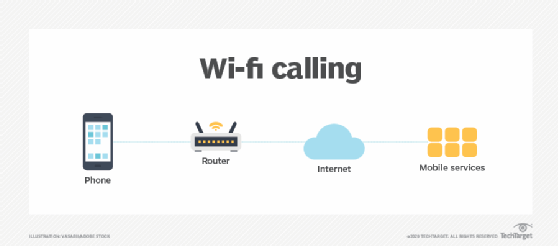
Image source: TechTarget
Enabling this feature doesn't guarantee that your calls and texts will always go through WiFi when connected to a compatible network. Your phone will connect to the strongest connection available, be it WiFi or cellular. Handing off a call from one network to the other is usually seamless.
How to Turn On WiFi Calling
Mobile devices do not have WiFi calling turned on by default. Here’s how to enable it on your iPhone or Android:
iPhone WiFi Calling
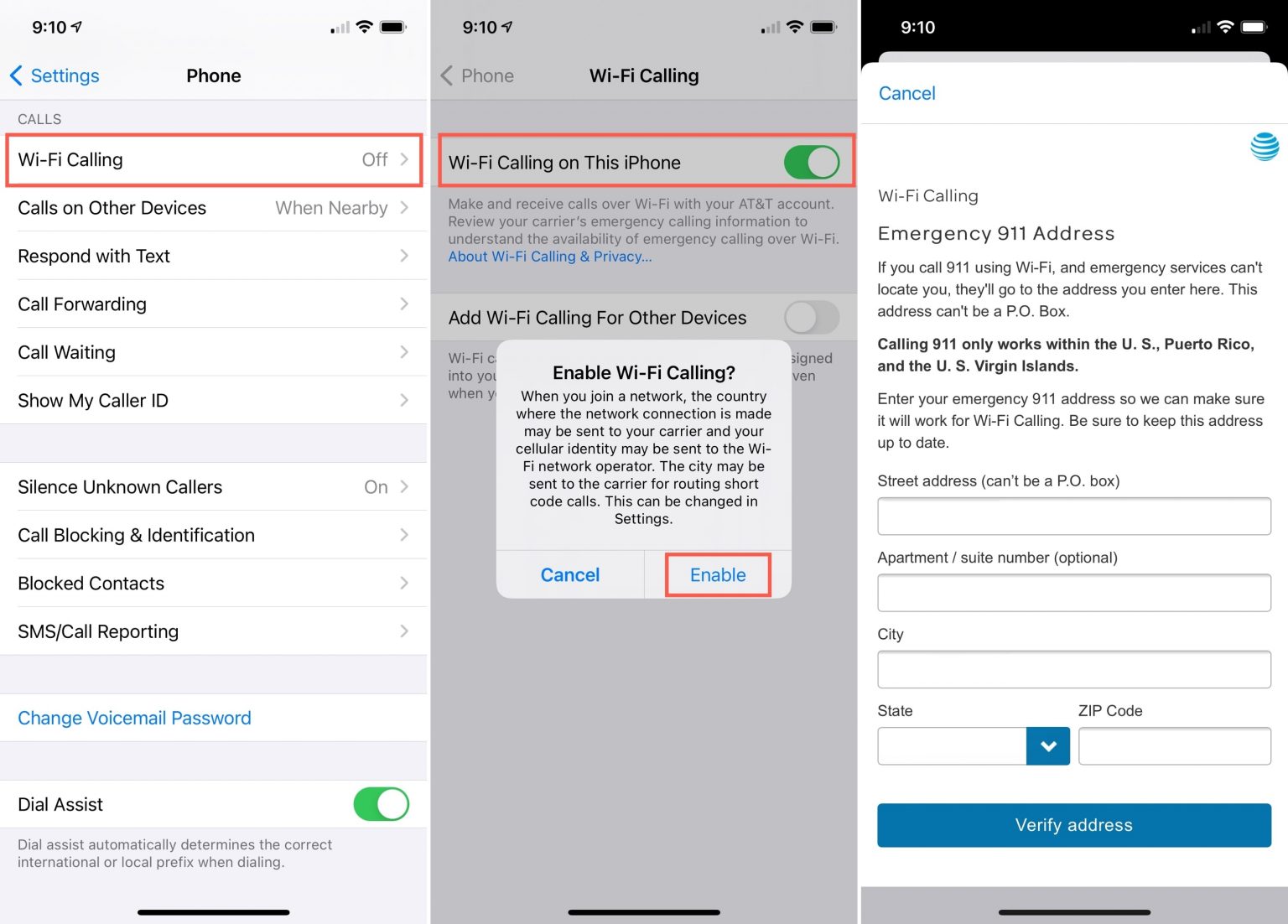
Image source: iDB
- Connect your iPhone to a WiFi network.
- Go to Settings.
- Tap Phone.
- Toggle On.
- Tap Enable.
If enabling for the first time, you’ll be prompted to enter your address in case of emergencies. Address can be changed later through the WiFi Calling Settings screen by tapping "Update Emergency Address".
By allowing calls on other devices, you can receive calls over WiFi on iPads and Macs connected to the same Apple ID.
Android WiFi Calling
Turning on WiFi calling on Androids will vary across models. In general, though:

- Connect your Android phone to a WiFi network.
- Go to Settings.
- Tap Connections / Voice Networks / Calls (varies across Androids).
- Toggle On.
If enabling for the first time, you’ll be prompted to enter your address in case of emergencies. Address can be changed later through the WiFi Calling Settings screen by tapping "Emergency Address".
How Do I Make a Call Over WiFi?
After enabling WiFi calling, all you have to do is:
- Open the phone app
- Select a contact or dial a phone number
- Make the call
It's that simple.
How Can I Tell if a Call is Using WiFi?
If making a call over WiFi:
- Apple users will see “Wi-Fi” on the status bar in the Control Center when using WiFi calling.
- Android users will see a WiFi calling icon on the status bar or dialing keypad. However, it varies across Android devices.
Not seeing these indicators means your calls or texts aren't using VoWiFi. There are multiple reasons why this could happen. The most common being:
- The WiFi network does not support WiFi calling.
- Your phone’s call settings do not match your carriers' requirements.
- Your phone has determined available cell signal is the most reliable network for your call or text.
Where Can I Use WiFi Calling?
You can use VoWiFi almost anywhere you have WiFi connectivity. Shopping centers, hotels, airports, restaurants, businesses, hospitals, and the like.
To find a WiFi hotspot in a pinch, there are many apps available that can help. Some great options are WiFi Finder for iPhones and WiFi Map for Androids. Both are WiFi hotspot databases with millions of recorded WiFi hotspots worldwide.
Though, be careful when connecting to public WiFi networks. Oftentimes, they are not secure. This makes it easy for hackers to intercept your data.
What are the Advantages and Disadvantages of WiFi Calling?
Advantages:
- Offers more places to call and text from.
- Easy to set up.
- Helps keep you connected in areas with poor to no cellular signal.
- Improves voice quality in weak signal areas.
- Does not use your mobile data.
- Built-in feature, meaning you don’t need to download an app or purchase special equipment.
- Affordable way to call and text US numbers when abroad.
- Helps extend battery life by reducing the continuous search for a reliable signal.
Disadvantages:
- Congested WiFi networks may result in inadequate WiFi signal strength, resulting in subpar voice quality, dropped calls, and failed texts.
- Certain mobile devices and WiFi networks are incompatible with WiFi calling.
- Additional charges may apply for international calls.
- A WiFi hotspot may not always be accessible when on the go.
Why Does My Phone Drop Calls on WiFi?
There are a couple of reasons why your calls may be dropping while connected to WiFi:
1. Your WiFi Network is Overloaded
WiFi networks can only handle so many devices at a time. Multiple devices sending and receiving data limits bandwidth. Thus, your WiFi call may drop or be of very low quality.
If possible, try making WiFi calls when there is less congestion. Otherwise, you’ll have to use your cellular signal.
2. You’re On the Edge of the WiFi Coverage
WiFi routers have limited coverage. Under optimal conditions, WiFi signals can reach about 150 ft from the router on the 2.4 GHz frequency. The higher the frequency, the less reach.
When on the edge of the coverage bubble, WiFi signal may not be strong enough to maintain a WiFi call. Try moving closer to the router to get a stronger signal.
3. Calls are Constantly Bouncing Between WiFi and Cellular
WiFi calls switch to cellular when the phone detects a decent cellular signal, and vice versa. In an area where both networks are available, the constant handoff can cause your call to drop. Either turn off WiFi calling and use cellular or turn on airplane mode and use WiFi calling.
4. Your Operating System is Not Up to Date
Carries advise phones have the latest operating system installed to use VoWiFi. WiFi calls may drop when using an old OS. Ensure you have the latest operating system installed to fix dropped WiFi calls.
What if I Can’t Use WiFi Calling?
As convenient as it may be, WiFi calling is not the best option in every situation. A weak internet connection and bandwidth constraints will prevent you from using it.
Fortunately, there is a more reliable way to improve your cellular service. And that is with a cell phone signal booster for your home, office, or vehicle. You won’t need to rely on a WiFi network to make or receive calls and texts.
Cell phone boosters take your weak outside cell signal, strengthen it, and rebroadcast it indoors. See here for a breakdown of how signal boosters work.
You'll experience better voice quality, fewer dropped calls, as well as faster data speeds. Connectivity is far more consistent than VoWiFi.
What's more, with a reliable cell signal, you can offload congestion from a busy WiFi network. Your device, as well as others, will not have to compete for bandwidth.
Here are our top cell signal boosters:
Bolton Technical Victory Yagi/Panel Kit
- For Small to Medium Size Homes and Offices
- Covers Up to 4,000 Sq Ft
- Up to +72 dB Gain
- Up to 26 dBm Uplink Power
- Supports All Carriers Simultaneously
The Bolton Victory Yagi/Panel cellular booster is our top pick for most homes. Under optimal conditions, it can blanket up to 4,000 sq ft with stronger cell reception. Featuring up to 26 dBm uplink and up to 72 dB gain, it has incredible reach and boost. Strategically paired with the Bolton Quicksilver Outdoor Yagi Antenna, it works wonders in areas with weak signals.
If cell reception is decent outside, but horrible inside, the Victory Omni/Panel may be a better option for you.
Bolton Technical Velocity Vehicle Kit
- For Everyday Vehicles
- Up to +50 dB Gain
- Boosts 4G LTE Signals and is 5G Ready
- Simple Installation
- Works with All North American Wireless Carriers
You don’t need to stop at every available hotspot when on the go to make a call. The Bolton Velocity Vehicle can blanket your vehicle's cabin with strong cell signal relatively everywhere.
It features up to +50 dB gain and higher uplink than other boosters in its class. This allows farther reach to cell towers and great signal amplification. You can make calls, send texts, and use the GPS from the comfort of your vehicle.
Bolton designed it for vehicles ranging from hatchbacks to minivans to pickups. There is a tucker and off-road version too.
Frequently Asked Questions
Why Should I Use WIFi Calling?
It’s simple. To talk and text from almost anywhere.
WiFi calling gives you the ability to get around finicky cell reception, reducing dropped calls and undelivered texts. In cellular dead spots, it can be extremely beneficial during emergencies.
What Do I Need to Use WiFi Calling?
To use WiFi calling, your WiFi network, cellular provider, and cellular device must support it. Some carriers also require you to have HD Voice enabled for it to work.
Use the following links to check your carrier's requirements:
Can I Leave WiFi Calling On At All Times?
You can. However, this can lead to your phone constantly searching for a reliable WiFi connection, draining your battery. Thus, we recommend turning it off when not in use.
Does WiFi Calling Use the Data on My Plan?
Since WiFi calling sends and receives calls and texts via a WiFi network, it doesn't consume your cellular data.
How Much Bandwidth Does WiFi Calling Use?
According to Verizon, voice calling uses about 1-5 MB of bandwidth, and a 1-minute video call uses 6-30 MB. These numbers are pure estimates, actual usage varies.
While WiFi calling does not require a significant amount of bandwidth on its own, it can bottleneck a busy network. You’ll be able to make calls and send texts, but quality and speed will be lacking. In some cases, WiFi calls drop and texts fail to send.
Does My Carrier Support WiFi Calling?
Most likely. All US carriers (AT&T, T-Mobile, Verizon, Cricket, Boost, etc.) support WiFi calling. Though, each carrier’s offerings may differ. Contact your carrier about any specific questions you may have.
What if My Phone Doesn’t Support WiFi Calls?
You have two options:
- Upgrade your phone to one that supports VoWiFi to take advantage of the feature.
- Invest in a signal booster to strengthen your cellular signal at home or on the go.
Can I Use WiFi Calling to Make International Calls?
Yes, but charges may apply. Contact your carrier for information on rates.
How Much Does WiFi Calling Cost?
Calls and texts within the US and to the US from other countries are free. Charges may apply when using WiFi to call international numbers while in or out of the US. This may vary across providers. Contact your carrier to verify.
Does WiFi Calling Work with Airplane Mode?
Yes. Turning on Airplane Mode forces your device to use WiFi calling only. If cell signal is available, this trick will prevent your phone from jumping between the two networks.
WiFi Calling or Cellular Calling?
WiFi calling is convenient, but not always dependable. Strengthening cellular signal in your building or vehicle is the best way to reduce dropped calls, improve voice quality, and boost data.
Signal Boosters is a leading provider of cell phone signal boosters, cellular routers, and accessories. We’re here to assist with any questions you may have. Contact us today via phone (1-800-470-6777) or email (sales@signalboosters.com).
Interested in Learning More? Check Out Our Cellular Info Hub / WiFi Info Hub







