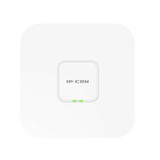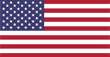Read Featured Reviews From Actual Customers Read All Reviews
Faster Network,
No Dead Zones
Designed for designed for offices, restaurants, and other places of business. Get fast, reliable signal up to 2600 Mbps*. Built in antennas ensure that individual nodes are discreet and adaptable. Cover every inch of your building and eliminate dead zones simply and with no hassles.
* Effective coverage area depends on quality and strength of outside cellular signal, internal building materials, and antenna configuration.


Eliminate Weak Signal
The EW12 doe s not need strong outside signal to cate a strong, reliable network inside your home or office. Install each node where ever you need to, to create a blanket of WiFi 6 signal. Keep employees connected and clients happy no matter where they are in your building.
Tri Band with 1300Mbps Backhaul Link
The EW12 makes us of three individual frequency bands. This means that you can enjoy constant coverage, no matter how many devices you have connected. 1300Mbps backhaul link is how fast a node can connect with the original network. Dedicated backhaul allows the network to work independently from any devices connected to it.


True Cable Free Coverage
The EW12 allows devices to roam seamlessly across the network without ever having to reconnect. Cable free installation means that nodes can be installed anywhere. Each node only needs a power connection, using 5G to communicate between devices. Easy to install and set up, the EW12 is the perfect DIY mesh system option.
Keep Everyone Connected With the EW12
The EW12 is an easy to install, comprehensive Mesh network option. Get free support from IP COM cloud login. Remotely control, monitor and maintain your network via the IP COM app. Keep an eye on your system from anywhere in the world.

The EW12 is an easy to install enterprise mesh system. Tri band frequency and innovative built-in antennas make the system sleek and adaptable. Enterprise users can change the number of EW12 nodes according to the size of the area to be covered. Together the nodes form a reliable and secure mesh network without a dead zone. Automatic discovery gives you the power of a WAN network with no cables. Install and connect your nodes wherever you need to indoors. The EW12 uses a full gigabit network interface design with the best support for a single WAN. Enjoy several enterprise functions like intelligent bandwidth control, WEB authentication, SMS authentication and more. Choose from router mode and AP mode, depending on your needs.
- 2600Mbps 11AC Wave 2 WiFi
- 1300Mbps dedicated backhaul link
- 2 Gigabit Ethernet ports, maximum support 1 WAN port
- Support mesh network technology
- Support intelligent bandwidth control, fast roaming, seamless roaming
- Support non-standard PoE module power supply
- Support wall mount/ceiling mount/pole mount/desk mount installation
- Support IP-COM IMS APP management and maintenance
The base node sends out a WiFi signal to the satellite nodes. The satellites then broadcast the WiFi network to create a seamless mesh connection with no dead zones. Devices can roam throughout the network without having to reconnect
- Restaurants
- Offices
- Stores
- Warehouses
- Large homes
| Hardware | |
|---|---|
| CPU | Quad-core 717Mhz |
| Memory | 256MB |
| Flash | 16MB |
| Frequency band | Tri-band: 2.4G+5.2G+5,8G |
| Wireless rate | 400+867+1300Mbps |
| 11AC Wave 2 | Support |
| Beamforming | Support |
| Networking technology | True Mesh |
| Antenna | 5*4dBi, Horizontal omnidirectional antenna |
| Interface | 1*Power Interface 1*Reset Button 2*Gigabit Ethernet Port (1*PoE WAN/LAN, 1*LAN) |
| Software | |
| Operating Mode | Router Mode & AP Mode |
| WAN Ports | Single WAN |
| Port Forwarding | Support |
| Port Mirroring | Support |
| UPNP | Support |
| Security Settings | Support |
| DDNS | Support |
| VPN | IPSec/PPTP/L2TP |
| Filter Management | Support |
| Guest Network | Support |
| Static Routing | Support |
| Dedicated Backhaul | Support |
| Bandwidth Control(QoS) | Support |
| Diagnostic Tool | Support |
| Fast Roaming | Support |
| Installation and Deployment | |
| Mounting | wall mount/ceiling mount/pole mount/desk mount |
| APP Installation and Configuration | Support |
| Route Mode and Bridge Mode | Support |
| Management and Maintenance | |
| APP Management | Support |
| Web local and remote management | Support |
| Performance Parameter | |
| Maximum number of User | 100 |
| Mesh nodes in one Mesh System | Typical:5 Max:18 |
| Maximum hop limit | 3 hop |
| Other | |
| Dimensions | 170*170*36mm(L×W×H) |
| Power Dimensions | External switching power supply48V/0.8A 48V Passive PoE power supply |
| Environment | Working Temperature:0~40°C Storage Temperature:-40~70°C Working Humidity:10%~90%RH Storage Temperature:5%~90%RH |
Frequently Asked Questions
Absolutely. The EW12 works well not only for enterprise but for any large area, including homes.
Follow these steps:
- Check whether the PoE WAN/LAN1 port of the device is connected to a modem or an Ethernet jack properly.
- Log in to the web UI of the device, choose Internet Settings, and check the connection status. If it is not Connected, follow the on-screen instructions to solve the problem.
- If the problem persists, contact your ISP to check whether your internet service is normal.
When the SYS LED indicator is blinking, hold down the RESET button for about 8 seconds, and then release it when all LED indicators light solid on. When the SYS LED indicator blinks green again, the device is restored to factory settings.
Follow these steps:
- Enter www.ipcwifi.com or 192.168.5.1 in the address bar (not search bar) of a web browser.
- If a WiFi enabled device, such as a smart phone, is used to configure the device, ensure that the smart phone is connected to the WiFi network of the device successfully.
- If a smart phone is used to configure the device, ensure that the mobile data is disabled.
- If a computer is used to configure the device, ensure that the computer is connected to the LAN2 port of the device, and the Ethernet cable is connected properly.
- If none of these work, reset the device to factory settings, and try again.